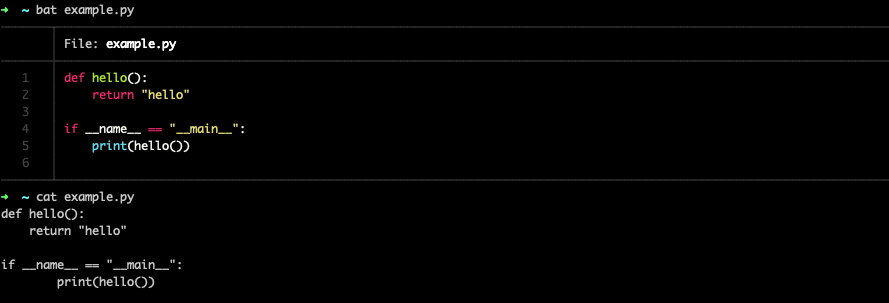4 Effective CLI Tools to Simplify Your Daily Tasks as a Software Engineer
Throughout your career as a Software Engineer, working with the Shell (Command Line) is a daily routine and an essential skill. You will encounter numerous tasks that can be time-consuming, and eventually, you may discover that a specific tool could have saved you hours. Allow me to save you some trouble by providing a list of excellent tools that can transform the way you approach certain tasks.
#1 C (B)at
Yes, it's not a typo; bat is the evolution of what cat is. bat makes you able to stdout the content of a text file while keeping the formatting and text highlighting. for example, here is the difference between using bat on a Python file vs using cat
It doesn't end here; bat it offers numerous useful features that you can utilize. For instance, let's examine this file to determine whether I used spaces or tabs!
By
using the -A flag, I was able to see things like spaces, tabs, new lines ..etc, and As you can see, I used spaces inside the function and tabs inside the if statement (never do that, please!!)
bat is by default connected to git. So if you have git set up in your repo, it will read and display the changes automatically. for example,
#2 Grep, your search tool
grep is a very powerful utility available in UNIX and UNIX-like operating systems. grep stands for g/re/p (global/regular expression search / and print) It is used to search text or search the given file for lines containing a match to the given strings or patterns.
Basic use
grep 'pattern' filenameThis will search for a 'pattern' inside the file called 'filename' and print out any lines that match.
Case Insensitive Search
grep -i 'pattern' filenameThis command will match lines that contain 'Pattern', 'PATTERN', 'pattern', or any mix of cases.
Recursively Search Directories
grep -R 'pattern' directory_pathgrep can be used to search directories recursively with the -r or -R option (recursive).
Search Multiple Patterns
grep -e 'pattern1' -e 'pattern2' filenameThis command will print out lines that contain either 'pattern1' or 'pattern2' in the file 'filename'.
Line Number information
grep -n 'pattern' filenameWith -n option, grep shows the line numbers of the lines in the output.
Count of lines with a certain pattern
grep -c 'pattern' filenameWith -c option, grep will return the count of lines that match the pattern.
You can learn more about grep by exploring the options in grep --help or from the Grep Manual
#3 Crontab
Crontab is your friend when you need to schedule various jobs on your server or machine, which will be managed and executed by the cron daemon. You can use it to schedule updates and cleanups or even execute your scripts. Allow me to guide you through the main functionalities.
Listing your jobs
crontab -lthis will view the current jobs registered by the current user
Creating a new Cron
crontab -eThis will open an editor for a crontab file for you to write your corn job, you will need to use this format to describe the new corn job.
* * * * * command to be executed
- - - - -
| | | | |
| | | | +----- day of week (0 - 6) (Sunday=0)
| | | +------- month (1 - 12)
| | +--------- day of month (1 - 31)
| +----------- hour (0 - 23)
+------------- min (0 - 59)
for example
0 0 * * 1 python3 example.pyThis will execute the example.py at 12 AM every Monday
Deleting all the current registered cron jobs
crontab -rThis will remove all the current cron jobs registered for the current user. if you need access to all the system-wide cron jobs, you will need superuser privileges
#4 Xargs
Basic Usage
xargs is a powerful tool that reads and utilizes the output from one command, allowing you to apply various commands on the output with a range of options. For example:
ls | xargsHere, xargs will get the output of ls and will print it in one line separated by spaces. As there was no command provided to xargs It will just do a print. Let's try to apply ls -lh to every output we get from ls
ls | xargs ls -lhCombine with other tools
Mostly, you will get the most of xargs When you use it combined with other tools, for example, combine it with find
find . -type f -mtime +30 | xargs rm -fHere, you use find to filter every file that is over 30 days old, and pass it to xargs to apply rm -f on it. you can use it combined with crontab to make it a scheduled job (it's a perfect example of using these powerful tools instead of writing a specific program for it)
Use placeholders for more complex commands
Sometimes, you need to automate commands that might need more than one argument; here, you can use the power of the placeholder. Let me give an example
ls -1 *.txt | xargs -I {} mv {} old/Here, we define a placeholder using -I {} and use it to specify the exact location that we want our argument to be placed in.
Parallelize it
Sometimes, you would want to parallelize the job executed on the arguments supported; to do that, you will need to use -P Here is an example
find . -type f -name '*.txt' | xargs -n 1 -P 4 grep -i 'pattern'Here, we use find to get all the text files, pass it to xargs to parallelize grep on each file using up to 4 parallel greps at once!
I come across so many handy tools every day that really make a difference in my daily work. I've shared a bunch of my favorites that I think will help you out, too. If you've got any cool tools you use in your day-to-day tasks, feel free to share them in the comments section!
Catch you in the next one!